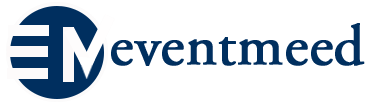Creating a new event
Setup your event details
1. Create a new event.
Log in to your Eventmeed account and select CREATE EVENT
2. Enter your Basic info
Go to “Basic” and fill in:
Event title: Give your event a clear title.
Select category – Your event’s “genre”
Event tags – Keywords that help your attendees find your event.
Event Description: Write a summary up to 140 characters that describes the most important details of your event. Then use the description to give more details about the information you included in your summary.
Event location: Choose “Venue” if your location is in-person, or “Online event” if your location is virtual.
Add your event image and details.
Main event image: Must be a JPEG or PNG no larger than 10MB. Images with at least 1920 x 739px
(a 2:1 ratio) work best.
Add Gallery (Optional).
Add video (Optional)
Click SAVE EVENT.
SET UP EVENT TICKET
1. Go up and click “TICKET” tab
2. Click “Add new ticket”
a. Select ticket type: Paid or Free
b. Fill ticket price for Paid events – total number of tickets – minimum and maximum number of tickets for one to purchase.
c. Select start and end date for selling tickets
d. Customize your ticket (optional): Add ticket border, level and content color.
e. Add Description display at frontend and PDF Ticket and Add ticket logo (.jpg, .png)
Recommended size: 130x50px
(optional)
f. Add Private Description in Ticket – Only see when bought ticket (optional)
Click “DONE“
(N/B: You can create more than 1 ticket for an event)
Click SAVE EVENT.
SET UP EVENT CALENDER
1. Go up and click “TICKET” tab
2. Select “Manual“
3. Click “Add Calender“
4. Add event start date – end date – start time – end time
(N/B: You can add more than start and end date)
Click SAVE EVENT.
CREATE COUPON (Optional)
1. Go up and click “Coupon” tab
2. Click on “Add coupon“
3. Insert coupon code – select discount amount or percentage of ticket price
4. Add discount start and end date – select ticket type and quantity
(N/B: You can add more than one coupon)
Click SAVE EVENT.
CANCEL BOOKING (Optional)
1. Go up and click “Cancel booking” tab
2. Select yes or no to allow cancel booking
3. Add number of days attendees can cancel booking before event date
Click SAVE EVENT.